To create a section view:
- Open your part drawing that you want to create section view.
- From File Menu choose Make Drawing From Part/Assembly. Then will appear Sheet Format/Size. In this tutorial, choose Standard sheet size at A4 (ISO). Click OK.
- From View Pallete at right side choose Front, click and drag onto drawing view. You can make isometric view with place your cursor at right-top then left-click. Click OK.
- Click Section View on the Drawing toolbar, or click Insert> Drawing View> Section.
- The Section View PropertyManager appears, and the Line tool is active.
- Sketch a section line.
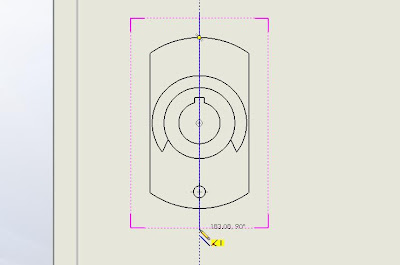
7. Click to place the view at right side. And your section is finished. Click OK.
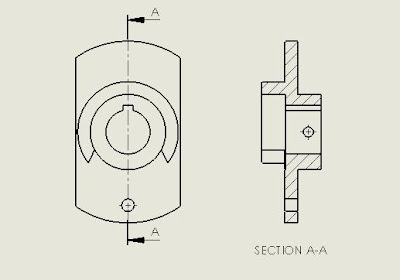
For more detail you can see on my video tutorial below. Let’s try it!











No comments:
Post a Comment