From Solidworks Help Topics. You can combine multiple solid bodies to create a singled-bodied part or another multibody part. There are three ways to combine multiple solid bodies:
To use the Add or Common operation type:
Click Combine
 on the Features toolbar, or click Insert, Features, Combine.
on the Features toolbar, or click Insert, Features, Combine.The Combine1 PropertyManager appears.
Under Operation Type, click Add or Common.
Under Bodies to Combine, select the bodies in the graphics area, or select the bodies from the Solid Bodies
 folder in the FeatureManager design tree.
folder in the FeatureManager design tree.Click Show Preview to preview the feature.
Combine Bodies<p<p<p<p<p<p<p<p<p<p Combine Bodies - Add. Combines solids of all selected bodies to create a single body.
Combine Bodies Common. Removes all material except that which overlaps.
To use the Subtraction operation type:
Click Combine
 on the Features toolbar, or click Insert, Features, Combine.
on the Features toolbar, or click Insert, Features, Combine.The Combine1 PropertyManager appears.
Under Operation Type, click Subtract.
Under Main Body, select the body to keep from the graphics area for Solid Body
 , or select the body from the Solid Bodies
, or select the body from the Solid Bodies  folder in the FeatureManager design tree.
folder in the FeatureManager design tree.Under Bodies to Subtract, select the bodies whose material you want to remove for Solid Bodies
 .
.Click Show Preview to preview the feature.
Combine Bodies Subtract. Removes overlapping material from a selected main body.



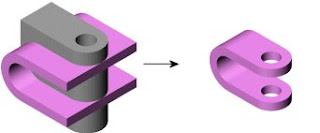








No comments:
Post a Comment