Deletes a face from a surface body or solid body and automatically patches and trims the body. To delete and patch faces on a surface body:
1. Click Delete Face  on the Surfaces toolbar, or Insert, Face, Delete.
The Delete Face PropertyManager appears.
2. In the graphics area, click the faces you want to delete.
The names of the faces appear under Faces to delete
on the Surfaces toolbar, or Insert, Face, Delete.
The Delete Face PropertyManager appears.
2. In the graphics area, click the faces you want to delete.
The names of the faces appear under Faces to delete  .
3. Under Options, click Delete and Patch.
4. Click OK .
The faces disappear, and the adjoining faces extend to form an unbroken surface.
.
3. Under Options, click Delete and Patch.
4. Click OK .
The faces disappear, and the adjoining faces extend to form an unbroken surface.
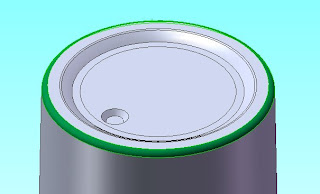 Select green faces to delete
Select green faces to delete
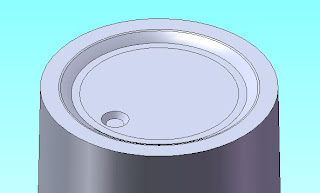 Gray faces patched
5. Click Fillet
Gray faces patched
5. Click Fillet  on the Surface toolbar, or Insert, Feature, Fillet/Round.
6. The Fillet PropertyManager appears.
In the graphics area, click the edges you want to fillet.
The names of the edges appear under Edges
on the Surface toolbar, or Insert, Feature, Fillet/Round.
6. The Fillet PropertyManager appears.
In the graphics area, click the edges you want to fillet.
The names of the edges appear under Edges  .
7. Under Items To Fillet, set Radius in 0.2mm.
8. Click OK.
.
7. Under Items To Fillet, set Radius in 0.2mm.
8. Click OK.
 on the Surfaces toolbar, or Insert, Face, Delete.
The Delete Face PropertyManager appears.
2. In the graphics area, click the faces you want to delete.
The names of the faces appear under Faces to delete
on the Surfaces toolbar, or Insert, Face, Delete.
The Delete Face PropertyManager appears.
2. In the graphics area, click the faces you want to delete.
The names of the faces appear under Faces to delete  .
3. Under Options, click Delete and Patch.
4. Click OK .
The faces disappear, and the adjoining faces extend to form an unbroken surface.
.
3. Under Options, click Delete and Patch.
4. Click OK .
The faces disappear, and the adjoining faces extend to form an unbroken surface.
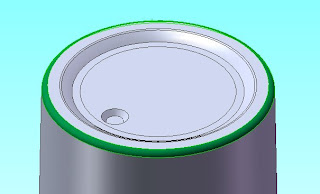 Select green faces to delete
Select green faces to delete
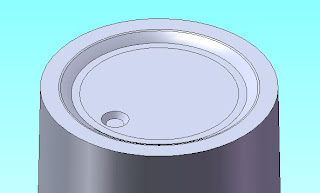 Gray faces patched
5. Click Fillet
Gray faces patched
5. Click Fillet  on the Surface toolbar, or Insert, Feature, Fillet/Round.
6. The Fillet PropertyManager appears.
In the graphics area, click the edges you want to fillet.
The names of the edges appear under Edges
on the Surface toolbar, or Insert, Feature, Fillet/Round.
6. The Fillet PropertyManager appears.
In the graphics area, click the edges you want to fillet.
The names of the edges appear under Edges  .
7. Under Items To Fillet, set Radius in 0.2mm.
8. Click OK.
.
7. Under Items To Fillet, set Radius in 0.2mm.
8. Click OK.








No comments:
Post a Comment